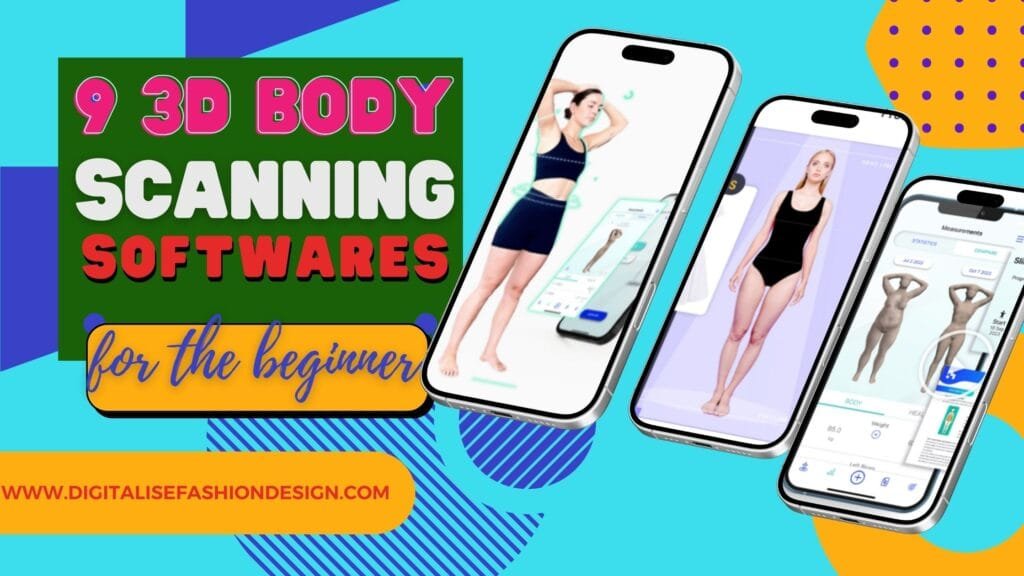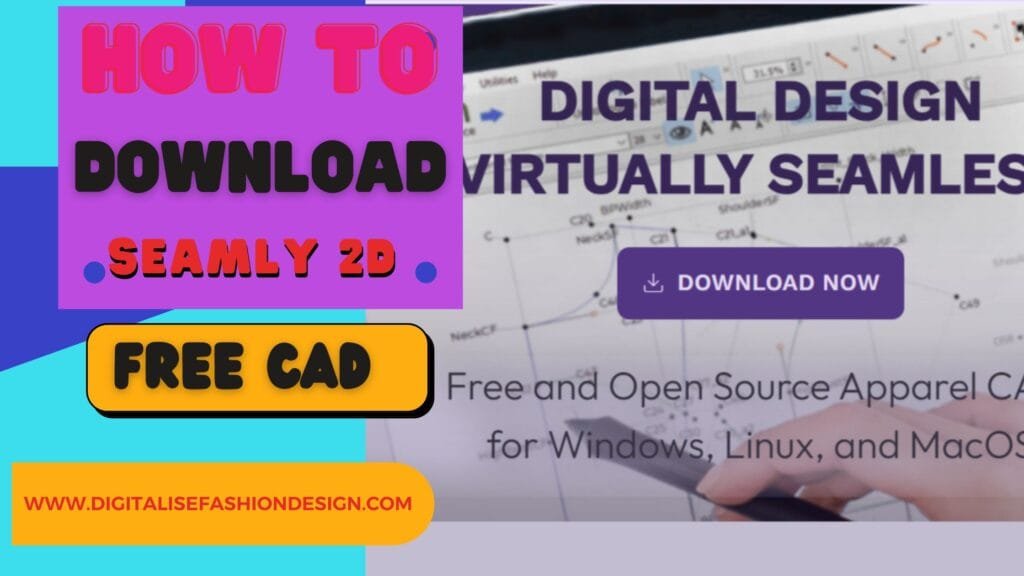Paper patterns had their time.
They were messy, fragile, and usually ended up taped together like a bad craft project.
Enter Seamly2D—a free, open-source CAD (Computer-Aided Design) software that lets you draft patterns digitally without burning through tracing paper.
It’s sleek, accurate, and honestly a lifesaver for anyone who wants to move from manual pattern drafting into the digital space.
DOWNLOAD YOUR MEASUREMENT SET FOR SEAMLY2D MULTISIZE MEASUREMENT TABLE
But here’s the catch:
Before you can start drafting blocks, sleeves, or bodices, you need to create measurement sets. Think of them as your foundation. Get this right, and the rest of your digital workflow will feel effortless. Get it wrong, and, well… your “perfectly fitted” dress may look more like a potato sack.
Let’s break down exactly how to set up measurement sets in Seamly2D, step by step.
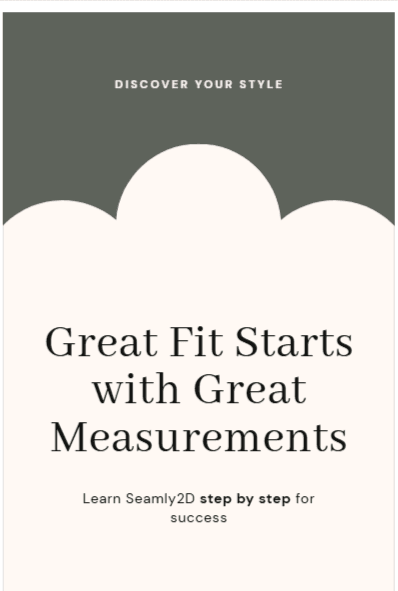
What is Seamly2D (and Why Should You Care)?
Seamly2D is an open-source CAD pattern drafting software designed for fashion designers, dressmakers, and even sewing hobbyists who are sick of hand-drafting patterns.
Unlike paid tools like Clo3D or Lectra, Seamly2D is completely free. No subscriptions, no hidden paywalls—just you, your computer, and a clean digital drafting workspace.
It works on a simple principle: feed it your measurements, and it’ll help you generate accurate blocks. From there, you can adapt, manipulate, and refine patterns without redrawing everything from scratch.
And the best part? Once you create a measurement set, you can reuse it endlessly for different styles or swap it out for another client’s measurements. Efficiency unlocked.
YOU CAN WATCH THE YOUTUBE VIDEO HERE
Why Measurement Sets Are a Game-Changer
In manual drafting, every new project means a new round of measurements, rulers, and redrawing. Seamly2D skips the busywork by letting you create reusable measurement sets.
A measurement set is simply a file containing all the body dimensions you need for pattern drafting: bust, waist, hips, arm length, shoulder width—you name it. Instead of drawing a new block for every project, Seamly2D automatically adjusts your patterns when you load a different set.
It’s like having a digital tailor who remembers everyone’s body data so you don’t have to.
Step 1: Starting a New Measurement File
When you open Seamly2D, you’ll notice that none of the drafting tools are active. Don’t panic. That’s because the software needs a measurement file before it can do anything.
Here’s how to set one up:
Go to Measurements → New Individual
Choose your unit system (centimeters, millimeters, or inches). Pro tip: stick to centimeters unless you really enjoy unnecessary math.
Save the file under your name, your client’s name, or “test measurements” if you’re just playing around.
Boom—you’ve created the shell of your first measurement set.
OTHER INTERESTING BLOG POST
Step 2: Add Known vs. Add Custom
You’ll see two options: Add Known and Add Custom.
Add Known: Predefined, standard measurements built into Seamly2D. This includes just about everything you’ll ever need—shoulder width, bust circumference, arm length, vertical distances, etc.
Add Custom: Measurements you invent yourself. Useful if you’re doing something super-specific, like drafting cosplay armor or a one-off historical garment that requires obscure dimensions.
For 99% of projects, stick to Add Known. It’s faster, cleaner, and covers nearly all garment needs.
Step 3: Understanding the Measurement Categories
This is where Seamly2D really shines.
Instead of giving you a giant, confusing list, it organizes measurements into categories. Each comes with diagrams, so you can see exactly where to place the tape measure. Here’s the breakdown.
Height Measurements
These are full-length measurements, from head to toe.
Full height: Top of the head to the floor.
Waist height: Waistline to floor.
Knee height: Waistline to knee.
These are crucial for full garments like trousers, gowns, or jumpsuits. For a basic bodice block? You can skip most of them unless you’re doing a full-length dress.
Width Measurements
Think of these as “span” measurements—how wide certain body areas are.
Shoulder width: Shoulder tip to shoulder tip (front or back).
Bust width: Across the bust, from one side to the other.
Hip width: Across the fullest part of the hips.
These are gold for making sure your garments don’t end up too narrow (hello, arm circulation issues) or too loose.
Circumference Measurements
These are your bread and butter. Every fitted garment depends on these numbers.
Neck circumference: Around the base of the neck.
Bust circumference: Around the fullest part of the bust.
Waist circumference: Around the natural waistline.
Hip circumference: Around the fullest part of the hips.
Arm circumference: Around the upper arm.
Pro tip: Always measure over undergarments the person actually wears. A padded bra can make or break your bust measurement.
Vertical Measurements
These measure vertical distances between landmarks on the body.
Neck to waist (front and back): Essential for bodice length.
High bust to waist: Helps adjust for bust shaping.
Armpit to waist: Determines torso depth.
These measurements are often ignored in sloppy drafting tutorials—but if you want a garment that sits right, don’t skip them.
Horizontal Measurements
These measure across the body at different points.
Across chest (front): From one armpit crease across to the other.
Across back: Same, but across the back.
Shoulder slope: Horizontal reference to see how slanted the shoulders are.
Horizontal measurements are key for tailoring—especially if you’re drafting for someone with broad shoulders or a narrower frame.
Arm and Leg Measurements
If you’re making sleeves, pants, or jumpsuits, you’ll need these.
Arm length: Shoulder tip to wrist.
Elbow to wrist: For sleeve shaping.
Thigh circumference: Around the thickest part of the thigh.
Inseam: Crotch to ankle (critical for trousers).
You can skip these for a basic bodice block, but don’t ignore them if you plan to draft full outfits.
Special Measurements (Indentations, Balance, etc.)
These are less common but can be useful:
Neck indentation: Distance from the back neck curve to a reference point.
Balance measurements: Help ensure the front and back of a garment hang evenly.
Most beginners can ignore these, but advanced designers will appreciate the precision.
Step 4: Input and Save Your Measurements
Once you’ve selected the measurements you need, it’s time to plug in the numbers.
Hot tip: Don’t measure and enter values at the same time—it’s chaotic. Instead, write everything down first, then enter it calmly into Seamly2D.
Select a measurement
Enter the value in your chosen unit
Double-check the diagram to confirm accuracy
When you’re finished, hit Save. Seamly2D will store the set for you.
Step 5: Reusing and Duplicating Measurement Sets
Here’s where Seamly2D really flexes. Once you’ve created one set, you can reuse it for multiple projects.
Designing for a new client? Just duplicate your existing file, update the numbers, and save it under their name. No more starting from scratch.
And yes—you can print the set as a PDF if you’re old-school and want a hard copy.
Why This Beats Manual Drafting Every Time
Manual drafting has its charm (pencils, rulers, that satisfying scratch of paper), but let’s be honest—it’s slow and unforgiving. Seamly2D takes all that math-heavy grunt work and automates it.
No redrawing blocks every time
No paper clutter
Instant adjustments for different clients or sizes
Clean, professional-looking digital files you can actually send or reuse
For indie designers, small studios, or even serious hobbyists, that’s a huge step up in productivity.
Final Thoughts
Creating measurement sets in Seamly2D isn’t just a technical step—it’s the backbone of your entire digital drafting process. Once you have accurate measurements stored, the rest of your design workflow becomes faster, more consistent, and way less error-prone.
So grab your measuring tape, open Seamly2D, and create your first set. Trust me, once you see how effortless digital drafting becomes, you’ll wonder why you ever fought with rolls of tracing paper.
Check back for more content—I’ll be breaking down Seamly2D’s drafting tools next so you can start building your first digital blocks with confidence.