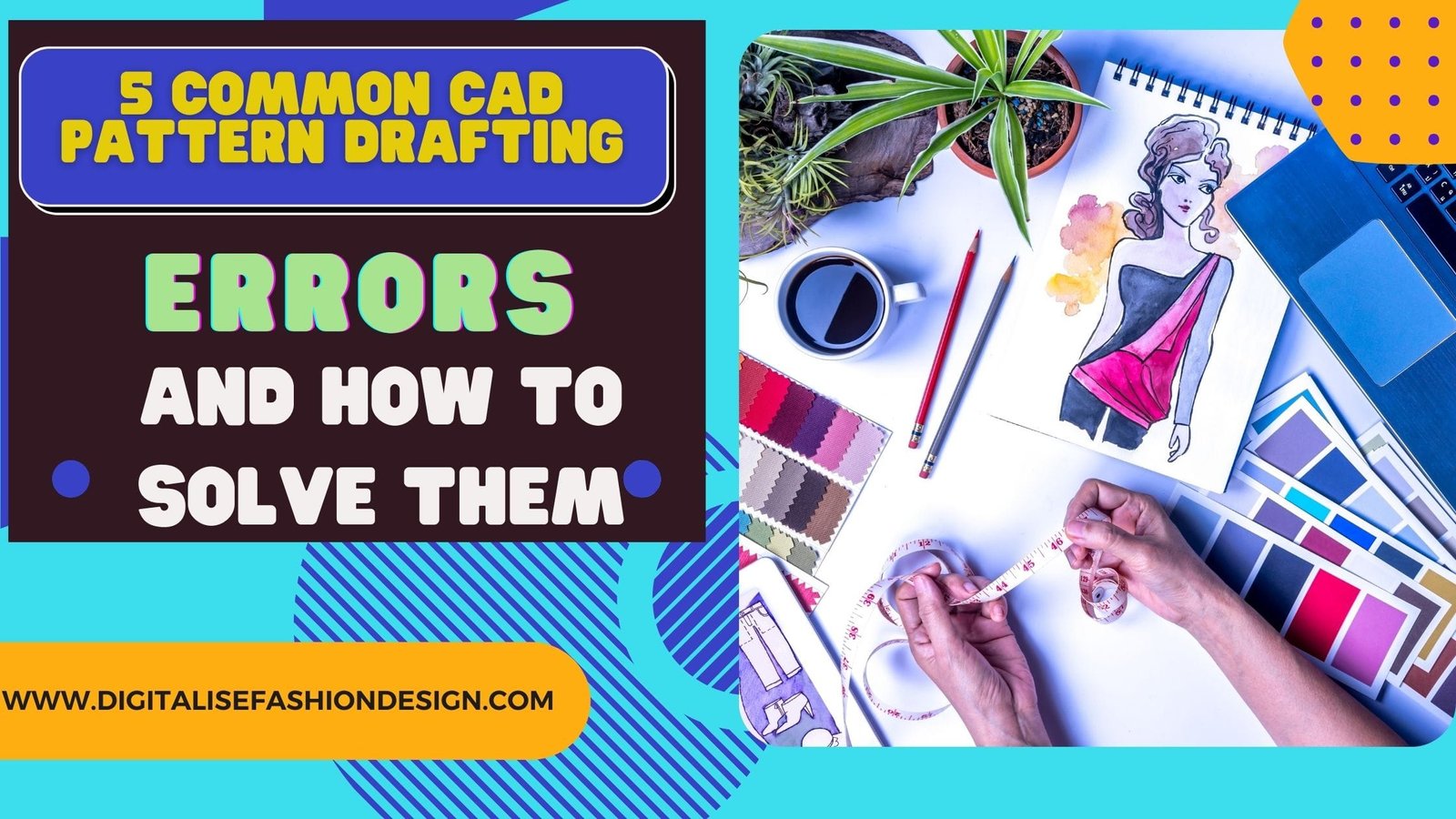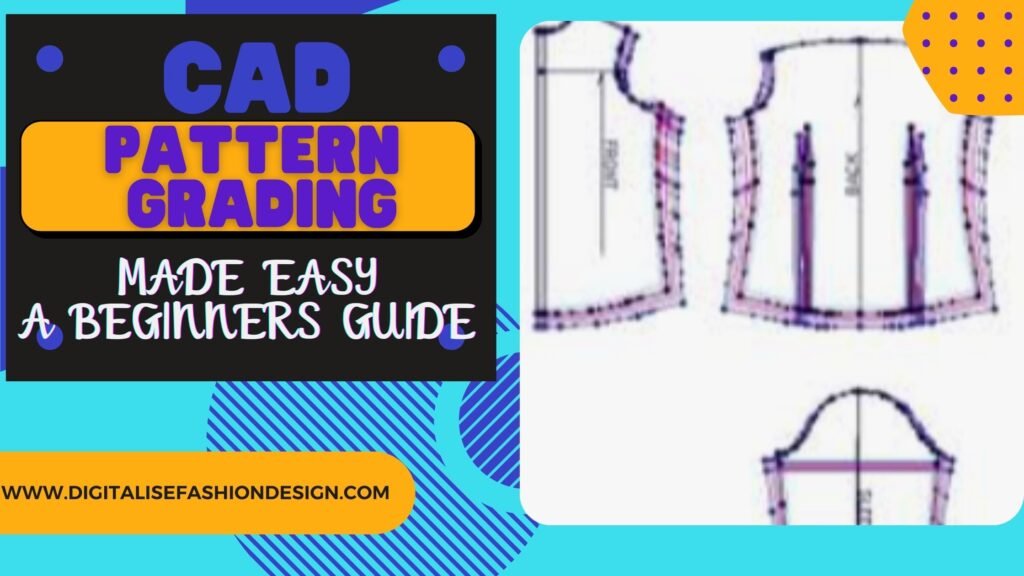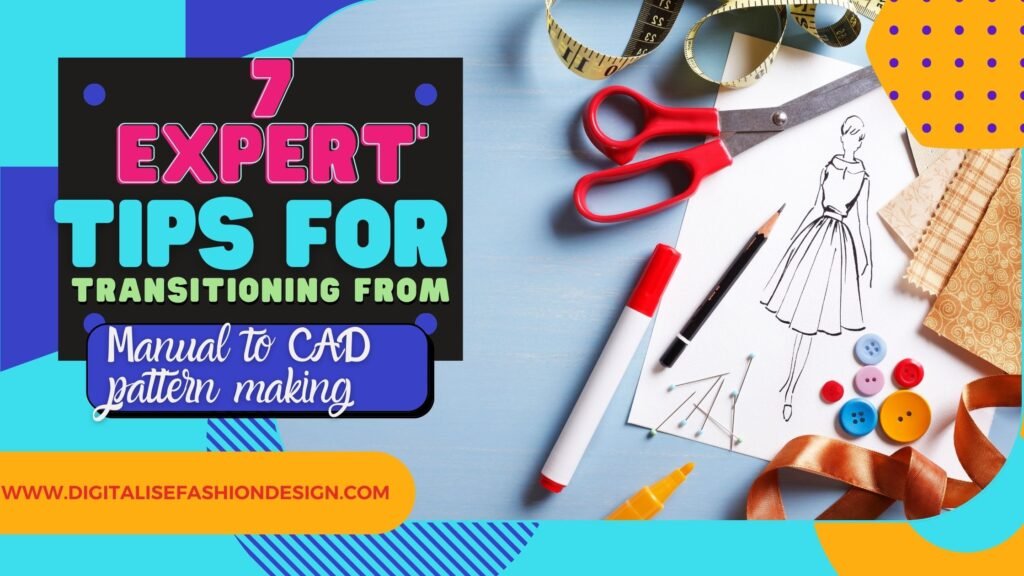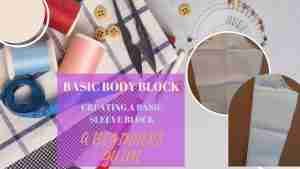CAD pattern drafting errors are real.just like any other process.
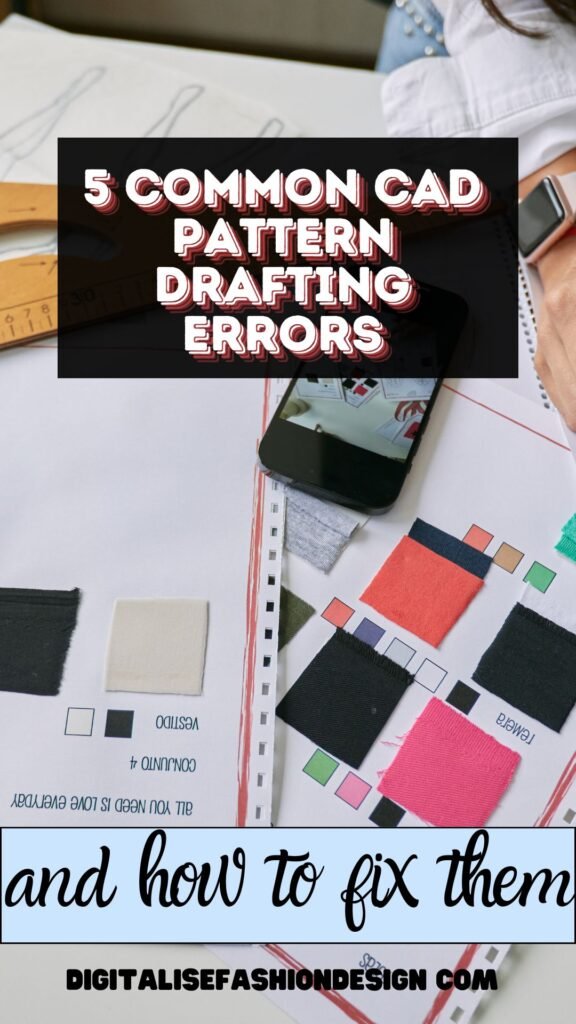
CAD (Computer-Aided Design) has changed the fashion industry, particularly in pattern drafting.
Gone are the days when designers had to rely solely on manual techniques.
Now, we can create intricate dress patterns digitally with precision and ease. However, as with any technology,
CAD pattern drafting isn’t without its challenges.
CAD pattern drafting errors can arise, whether you’re a beginner or an experienced designer, and knowing how to troubleshoot these common mistakes is crucial for producing high-quality garments.
Before talking about CAD pattern drafting errors. lets first discuss the basics.
Most times CAD pattern drafting errors occur because we do not create enough time for the learning process.
So lets first understand what CAD pattern drafting software is all about
Understanding CAD dress pattern software
CAD dress pattern software is a specialized tool that allows fashion designers to create, modify, and perfect dress patterns digitally.
From simple designs to complex haute couture, these tools provide unparalleled precision.
Some of the most popular CAD software options include Gerber AccuMark, Lectra Modaris, and Optitex.
While professional-grade software offers advanced features, there are also free versions available that cater to beginners or those working on a budget.
However, free software often lacks the sophisticated tools required for complex designs.
CAD pattern making for beginners
If you’re new to CAD pattern making, the software can seem overwhelming at first. However, by focusing on the basics and avoiding common beginner mistakes, you can quickly get up to speed.
Getting Started with CAD Dress Pattern Software:
Start by familiarizing yourself with the software interface.
Most CAD programs have tutorials or help sections that guide you through the basics, such as drawing lines, creating curves, and setting up pattern blocks.
Key features to learn first
Once you have gone through all the videos
Focus on learning how to draw basic shapes, create pattern blocks, and apply seam allowances.
Understanding how to use layers and save your work is also crucial. These foundational skills will help you navigate more advanced features as you progress.
CAD Pattern Analysis and Optimization:
Use your CAD software’s analysis tools to evaluate the efficiency and accuracy of your patterns.
This might involve checking for fabric waste, fit accuracy, or potential construction issues.
Optimizing these aspects can lead to better-quality garments and more efficient production.
OTHER RELEVANT BLOG POST
Enhancing Productivity with CAD Tools:
Enhance your productivity by fully utilizing the tools and features available in your CAD software.
Automation, customization, and virtual simulation can all contribute to a more efficient workflow, allowing you to focus more on design and less on manual adjustments.
Common beginners CAD pattern drafting errors
Beginners often make mistakes such as incorrect measurements, overlooking seam allowances, or not aligning pattern pieces properly.
To avoid these, double-check your work frequently, use the software’s built-in guides, and don’t be afraid to redo a section if something doesn’t look right.
Trouble shooting and optimizing CAD pattern drafting errors
Knowing how to troubleshoot common CAD pattern drafting errors and optimize your patterns is key to mastering CAD pattern drafting.
Common Troubleshooting Strategies:
When encountering errors, start by reviewing each step of your process.
Check for issues such as incorrect measurements, misalignment, and software settings.
Many CAD programs also have diagnostic tools that can help identify and correct errors automatically.
The most common CAD pattern drafting errors
Even with the best CAD software, errors can occur during the drafting process. Some of the most common issues include:
- Misalignment of Pattern Pieces
- Incorrect Pattern Scaling
- Faulty Grading Techniques
- Inaccurate Seam Allowances
- Errors in Notch Placement
Each of these errors can lead to significant problems down the line, affecting the fit, appearance, and functionality of the final garment.
Troubleshooting misalignment of pattern pieces
Misalignment is one of the most frequent CAD pattern drafting errors faced in CAD pattern drafting.
This error occurs when patterns are not aligned correctly, leading to a garment that doesn’t fit as intended.
Misalignment can stem from several factors, such as incorrect measurements, errors in digitization, or even software glitches.
Identifying the Root Cause:
The first step in troubleshooting misalignment is to identify where the error originated.
Check the initial measurements and compare them with the digital input. It’s also important to review each step of your process to ensure no steps were skipped or incorrectly executed.
Tools and Techniques for Correction:
CAD software often includes tools specifically designed to help you align pattern pieces correctly.
Features like snapping, grid alignment, and precise measurement tools can ensure that your pieces match up perfectly.
You can also use mirror and rotation functions to check symmetry and alignment.
Tips for Preventing Future Misalignment:
To prevent misalignment in future projects, always double-check your measurements before inputting them into the software.
Use the alignment tools provided by the software and consistently save your progress to avoid losing your work due to software crashes.
Resolving Incorrect Pattern Scaling CAD pattern drafting errors
Pattern scaling is another critical aspect of CAD pattern making. When scaling is done incorrectly, the final garment may end up too large or too small, leading to wasted materials and time.
Understanding Pattern Scaling in CAD:
Scaling refers to adjusting the size of your pattern to fit different garment sizes. This process needs to be precise, especially when dealing with complex designs that must maintain proportions across different sizes.
Steps to Correct Scaling Errors:
If you encounter a scaling issue, first revert to the original pattern size. Recheck the scaling factors applied and ensure they are appropriate for the size range you’re targeting. Most CAD software allows you to apply consistent scaling across all pattern pieces simultaneously, which helps maintain proportionality.
Best Practices for Accurate Scaling:
Always start with a master pattern and use it as a reference when scaling. Ensure you’re familiar with the software’s scaling tools, and conduct a test print on paper to check the size before committing to fabric cutting.
Fixing faulty grading technique CAD pattern drafting error
Grading is the process of creating a range of sizes from a single base pattern.
Faulty grading can lead to inconsistencies in fit across sizes, which is particularly problematic for brands that need to offer a consistent product across a wide size range.
Common Grading Mistakes:
Some typical grading errors include uneven grading increments, distortion of pattern shapes, and incorrect placement of grading points. These mistakes can result in garments that fit awkwardly or look disproportionate.
How to Adjust Grading for Different Sizes:
To fix grading issues, go back to the base size and carefully reapply the grading rules.
Ensure that the increments are consistent and that all pattern pieces are adjusted proportionally.
Use the software’s grading tools to make precise adjustments and check the results with virtual fitting simulations.
Advanced CAD Pattern Grading Techniques:
For more complex designs, you may need to employ advanced grading techniques, such as nested grading or using customized grading rules for irregular sizes. Learning these advanced methods can significantly enhance your pattern drafting skills and ensure better fit across all sizes.
Correcting inaccurate seam allowance errors
Seam allowances are critical for ensuring that a garment can be sewn together properly. Inaccurate seam allowances can cause pieces not to fit together as intended, leading to issues during the assembly process.
Why Seam Allowances Matter:
The seam allowance is the space between the edge of the fabric and the stitching line.
It gives you room to sew the garment pieces together.
Incorrect seam allowances can lead to seams that are too tight or too loose, affecting the garment’s fit and durability.
How to Set Seam Allowances Correctly in CAD:
Most CAD software allows you to set the seam allowances automatically.
However, you should always double-check these settings, especially when working on custom designs or patterns that deviate from standard shapes.
Adjust the seam allowance in your CAD software settings to match the fabric and construction method you plan to use.
Automating Seam Allowance Adjustments:
To save time and ensure consistency, use the automation features in your CAD software to apply seam allowances uniformly across all pattern pieces. This feature is particularly useful when making multiple patterns or when alterations are needed.
Notch Placement CAD Pattern Drafting Errors
Notches are small marks on a pattern that help align pieces correctly during assembly. Incorrect notch placement can cause serious issues during garment construction, leading to misaligned seams and poor fit.
The Role of Notches in Pattern Drafting:
Notches are essential for guiding the construction of a garment. They indicate where pieces should join and are especially important for complex designs with many pieces or intricate details.
How to Ensure Accurate Notch Placement:
To avoid this CAD Pattern drafting errors, carefully review the placement of notches during the pattern drafting stage. Use your CAD software’s tools to place notches precisely where they’re needed. Double-check the alignment of notches between corresponding pattern pieces.
Using CAD Tools for Precise Notching:
CAD software often includes notch placement tools that ensure your notches are evenly spaced and aligned with critical points on the pattern. Utilize these tools to streamline the notch placement process and prevent alignment issues during garment assembly.
Conclusion
CAD pattern drafting is a powerful tool in the fashion industry, offering precision, efficiency, and flexibility that traditional methods can’t match.
However, like any tool, it comes with its challenges.
By understanding common CAD pattern Drafting errors and knowing how to troubleshoot them, you can significantly improve the quality of your work and the efficiency of your process.
As CAD technology continues to evolve, staying up-to-date with the latest tools and techniques will be essential for any fashion designer looking to stay competitive in the industry.
16. FAQs
What is the best CAD software for beginners in pattern drafting?
For beginners, TUKAcad and CLO 3D are user-friendly options that offer a good balance between ease of use and functionality.
How can I avoid common grading errors in CAD?
To avoid grading errors, always start with a well-drafted base pattern, use consistent grading increments, and double-check the alignment of all pattern pieces during the grading process.
What tools are essential for digital pattern making?
Essential tools include line and curve drawing tools, measurement tools, and pattern alignment features. Advanced users might also benefit from 3D simulation and virtual fitting tools.
How can I learn advanced CAD pattern making techniques?
You can learn advanced techniques through online courses, CAD software tutorials, and specialized classes offered by fashion schools or software providers.
Are there any free CAD pattern making software options?
Yes, free options like Valentina and Seamly2D are available, though they may lack some of the advanced features found in professional-grade software.