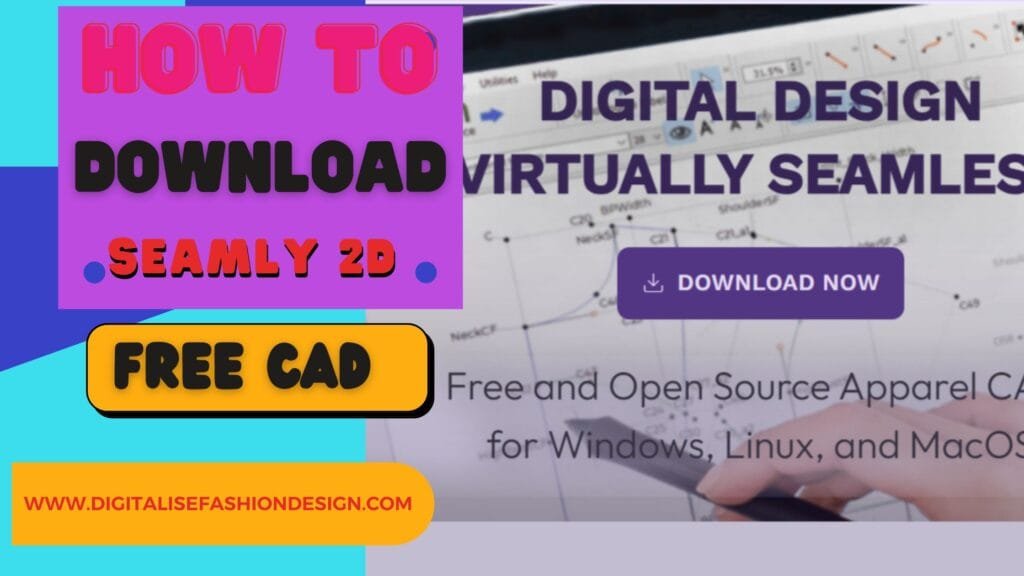DOWNLOAD FREE COSTOM MEASUREMENTS FOR SEAMLY2D
Without seamly2D measurement sets, you cannot do anything with seamly2D
If you’re moving from manual pattern drafting to digital, chances are you’ve heard of Seamly2D, the free open-source CAD pattern drafting software that is quietly making waves in the sewing community.
SHOP MY AMAZON RECOMMENDED PRODUCTS
The software lets you create measurement sets, draft precise patterns, and cut out the endless guesswork.
But what happens when you realize you forgot to add a measurement—or worse, measured incorrectly?
Don’t panic. Updating your Seamly2D measurement sets is a lot easier than you think.
Why Seamly2D Measurement Sets Matter
Let’s be blunt: without measurements, your patterns are useless. Seamly2D won’t even let you draft a pattern until you’ve assigned a measurement set. That’s why the first step for any project—whether it’s for yourself or a client—is building an accurate set of measurements.
In a previous tutorial, I walked through creating a new measurement set in Seamly2D. This post takes it further by showing you how to add new measurements or edit existing ones when something gets missed. Spoiler alert—it’s a lifesaver if you work with multiple clients or constantly refine your drafting process.
Opening Your Existing Measurement Set
Once you’ve launched Seamly2D, you’ll notice something frustrating: none of the drafting tools are active. That’s because the software needs a measurement set to work with. Here’s the fix:
- Go to Measurements → Open Individual.
- Choose the set you want to edit.
- Open it, and boom—you’re back in business with all your saved values.
This is the foundation for adding or editing anything you overlooked.
OTHER RELEVANT BLOG POST
Adding New Measurements to an Existing Set
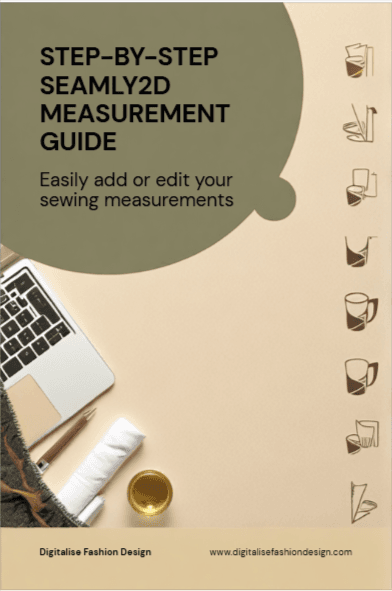
Let’s say you forgot a crucial measurement—like shoulder to bust. Here’s how you tack it on without starting from scratch:
- With your measurement set open, head to Add Known.
- Scroll through the options. Measurements you’ve already entered are highlighted in yellow, so you won’t double up.
- Select the missing measurements. For example:
- Click OK, and the new fields will appear in your set.
Each measurement comes with an illustration so you know exactly what you’re inputting—no guesswork required.
Updating or Correcting Measurements
Messed up a number? Seamly2D makes it simple:
- Click the measurement you want to adjust.
- Enter the corrected value.
- Watch it update instantly in your set.
No need to rebuild anything. You can tweak one value without breaking the rest of your work.
Creating Sets for Different Clients
Here’s where Seamly2D really saves time. Say you’ve drafted a pattern for one client and now need to do the same for another. Instead of recreating the entire set:
- Open your existing measurement set.
- Swap out the numbers with your new client’s values.
- Save it under a new name using Save As.
That’s it—you’ve just cloned your template for a new project without reinventing the wheel.
Why This Workflow Works
The real beauty of Seamly2D measurement sets is flexibility. You can:
- Add missed measurements anytime.
- Correct mistakes without starting over.
- Repurpose existing sets for new clients.
Once you’ve mastered this, drafting patterns digitally feels less like learning software and more like actually designing clothes.
Final Thoughts
Updating or expanding your Seamly2D measurement sets is straightforward once you know where to look. If you’re serious about transitioning from manual drafting to digital, this step is non-negotiable. Watch my first tutorial on creating measurement sets. If you haven’t already, then use this guide to refine and expand your work.
Next up, I’ll show you how to use Seamly2D’s pattern drafting tools to bring those measurements to life. Check back for more tutorials—because your digital pattern drafting game is just getting started